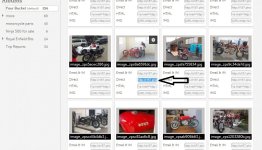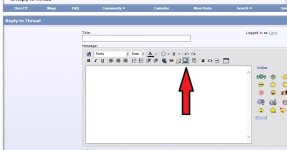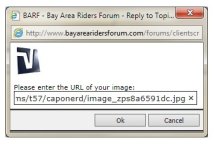Carlo
Kickstart Enthusiast
- Joined
- Jul 20, 2005
- Location
- Oregon
- Moto(s)
- Aprilia(sold)/BMW/Royal Enfield/BSA
Honda Goldwing/California Sidecar combination
I did several searches of thread titles, and while there were a lot of threads that talked about how to post pictures, there was nothing I found that was specifically created to tell people how to post pictures.
Given that a lot of the people who would end up in Vintage Café are likely to be old farts like me and may not be completely up to speed with computers, I decided to go ahead and create a how-to thread.
I've captured some screen shots I took while copying an image link from photobucket and pasting it into image tags here.
I'm going to upload the screenshots as attachments, and capture screenshots of that process as well.
The first picture shows selecting the link text in your photobucket album.
Just put the mouse over the text displayed in the "direct" field under your picture, and click the right button, then click "copy".
The second picture shows the img tag button which you click to open up a small window to paste your image link text.
In the third picture (it's displayed 4th in my browser) I've pasted the URL for one of my images into it. Put the mouse over the little box that says "http://" in it. Some browsers will let you right-click and paste right over that, but mine seems to de-select it first, which puts two copes of "http://" into the tags, I hit the backspace key to remove it first.
The 4th picture shows the img tags with my image url between them.
You can easily create your own img tags, and just paste the image URL directly into them.
You can create as many img tags in a post as you want to.
Next, I'll post a tutorial on how to post pictures as attachments.
This should be a 2nd choice, we're better off hosting pictures ourselves on one of the image hosting sites, rather than filling up BARF's server capacity with our pictures.
Errors and confusing instructions should be pointed out so I can fix them!
If anyone wants to post up screenshots of image URL selection from other image hosting sites, please do so.
Given that a lot of the people who would end up in Vintage Café are likely to be old farts like me and may not be completely up to speed with computers, I decided to go ahead and create a how-to thread.
I've captured some screen shots I took while copying an image link from photobucket and pasting it into image tags here.
I'm going to upload the screenshots as attachments, and capture screenshots of that process as well.
The first picture shows selecting the link text in your photobucket album.
Just put the mouse over the text displayed in the "direct" field under your picture, and click the right button, then click "copy".
The second picture shows the img tag button which you click to open up a small window to paste your image link text.
In the third picture (it's displayed 4th in my browser) I've pasted the URL for one of my images into it. Put the mouse over the little box that says "http://" in it. Some browsers will let you right-click and paste right over that, but mine seems to de-select it first, which puts two copes of "http://" into the tags, I hit the backspace key to remove it first.
The 4th picture shows the img tags with my image url between them.
You can easily create your own img tags, and just paste the image URL directly into them.
You can create as many img tags in a post as you want to.
Next, I'll post a tutorial on how to post pictures as attachments.
This should be a 2nd choice, we're better off hosting pictures ourselves on one of the image hosting sites, rather than filling up BARF's server capacity with our pictures.
Errors and confusing instructions should be pointed out so I can fix them!
If anyone wants to post up screenshots of image URL selection from other image hosting sites, please do so.
Attachments
Last edited: